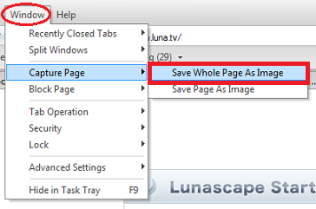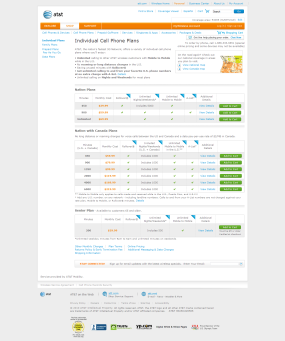Tips: Easy Capturing of Whole Page
One of the tools I love with Lunascape is capturing a whole Web page as an image. How is this useful? Well, it is useful because I can capture “whole” page, not just what is being displayed with my browser in my monitor.
I assume many of you usually use your computer’s “print screen” feature or some other image capturing tools when you want to take a screen shot of what you’re viewing on your window (monitor). Those works great if you want to capture things outside of your browser, such as, taking a screen shot of software you use.
However, if you want to take a screen shot of what you’re viewing on your browser, use this feature! Let’s say you want to find out what kind of cell phone plans are available to you. So, you go to a Web site (I’ll use AT&T as an example).
Below is what you’d probably see in your browser, and this is a screen shot taken by using “print screen” feature in my PC.
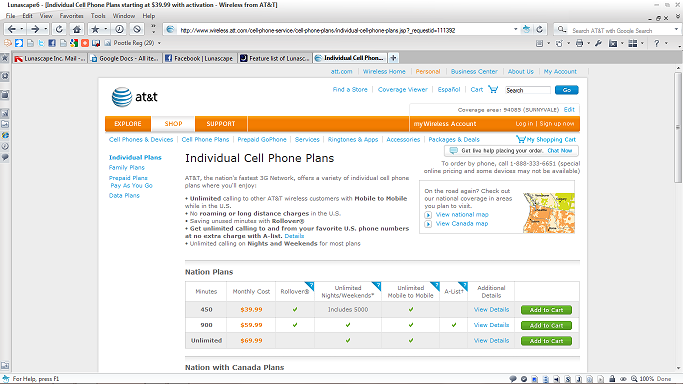
This is what you're viewing with your browser
Now, you see this screen shot actually captures things like I probably do not want to capture, such as, my browser’s Toolbar, or tabs, etc. Yet, it is not capturing what I want to capture, like all the plans available on this Web site — it captures only ‘Nation Plans’.
And what I really want to capture is this whole page where I can view all the plans at once!
How to do this? It’s simple ![]()